Getting started with Python and the IPython notebook¶
The IPython notebook is an interactive, web-based environment that allows one to combine code, text and graphics into one unified document. All of the lectures in this course have been developed using this tool. In this lecture, we will introduce the notebook interface and demonstrate some of its features.
New: A new version of the IPython notebook knowan as Jupyter supports multiple kernels (differnet languages) and other enhancements. For a tour of its features, see this notebook.
Cells¶
The IPython notebook has two types of cells:
* Markdown
* Code
Markdown is for text, and even allows some typesetting of mathematics, while the code cells allow for coding in Python and access to many other packages, compilers, etc.
Markdown¶
To enter a markdown cell, just choose the cell tab and set the type to ‘Markdown’.
from IPython.display import Image
Image(filename='screenshot.png')

The current cell is now in Markdown mode, and whatever is entered is assumed to be markdown code. For example, text can be put into italics or bold. A bulleted list can be entered as follows:
Bulleted List * Item 1 * Item 2
Markdown has many features, and a good reference is located at:
Code Cells¶
Code cells take Python syntax as input. We will see a lot of those shortly, when we begin our introduction to Python. For the moment, we will highlight additional uses for code cells.
Magic Commands¶
Magic commands work a lot like OS command line calls - and in fact, some are just that. To get a list of available magics:
%lsmagic
Available line magics:
%alias %alias_magic %autocall %automagic %autosave %bookmark %cat %cd %clear %colors %config %connect_info %cp %debug %dhist %dirs %doctest_mode %ed %edit %env %gui %hist %history %install_default_config %install_ext %install_profiles %killbgscripts %ldir %less %lf %lk %ll %load %load_ext %loadpy %logoff %logon %logstart %logstate %logstop %ls %lsmagic %lx %macro %magic %man %matplotlib %mkdir %more %mv %notebook %page %pastebin %pdb %pdef %pdoc %pfile %pinfo %pinfo2 %popd %pprint %precision %profile %prun %psearch %psource %pushd %pwd %pycat %pylab %qtconsole %quickref %recall %rehashx %reload_ext %rep %rerun %reset %reset_selective %rm %rmdir %run %save %sc %set_env %store %sx %system %tb %time %timeit %unalias %unload_ext %who %who_ls %whos %xdel %xmode
Available cell magics:
%%! %%HTML %%SVG %%bash %%capture %%debug %%file %%html %%javascript %%latex %%perl %%prun %%pypy %%python %%python2 %%python3 %%ruby %%script %%sh %%svg %%sx %%system %%time %%timeit %%writefile
Automagic is ON, % prefix IS NOT needed for line magics.
Notice there are line and cell magics. Line magics take the entire line as argument, while cell magics take the cell. As ‘automagic’ is on, we can omit the % when making calls to line magics.
Python as Glue¶
%load_ext rpy2.ipython
%matplotlib inline
%%R
library(lattice)
attach(mtcars)
# scatterplot matrix
splom(mtcars[c(1,3,4,5,6)], main="MTCARS Data")
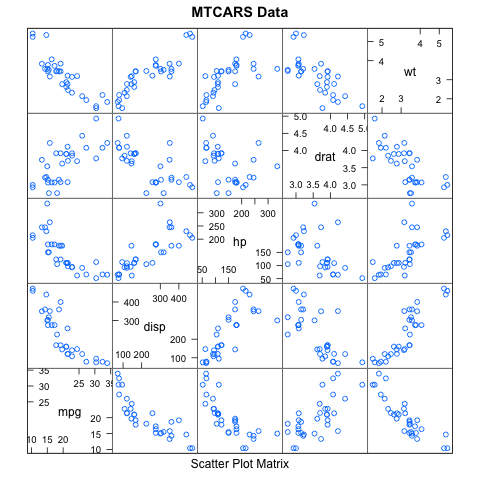
Matlab works too:
pip install pymatbridge
!pip install --upgrade pymatbridge
Requirement already up-to-date: pymatbridge in /Users/cliburn/anaconda/lib/python2.7/site-packages
Cleaning up...
import pymatbridge as pymat
ip = get_ipython()
pymat.load_ipython_extension(ip)
Starting MATLAB on ZMQ socket ipc:///tmp/pymatbridge
Send 'exit' command to kill the server
.MATLAB started and connected!
/Users/cliburn/anaconda/lib/python2.7/site-packages/IPython/nbformat/current.py:19: UserWarning: IPython.nbformat.current is deprecated.
- use IPython.nbformat for read/write/validate public API
- use IPython.nbformat.vX directly to composing notebooks of a particular version
""")
%%matlab
xgv = -1.5:0.1:1.5;
ygv = -3:0.1:3;
[X,Y] = ndgrid(xgv,ygv);
V = exp(-(X.^2 + Y.^2));
surf(X,Y,V)
title('Gridded Data Set', 'fontweight','b');
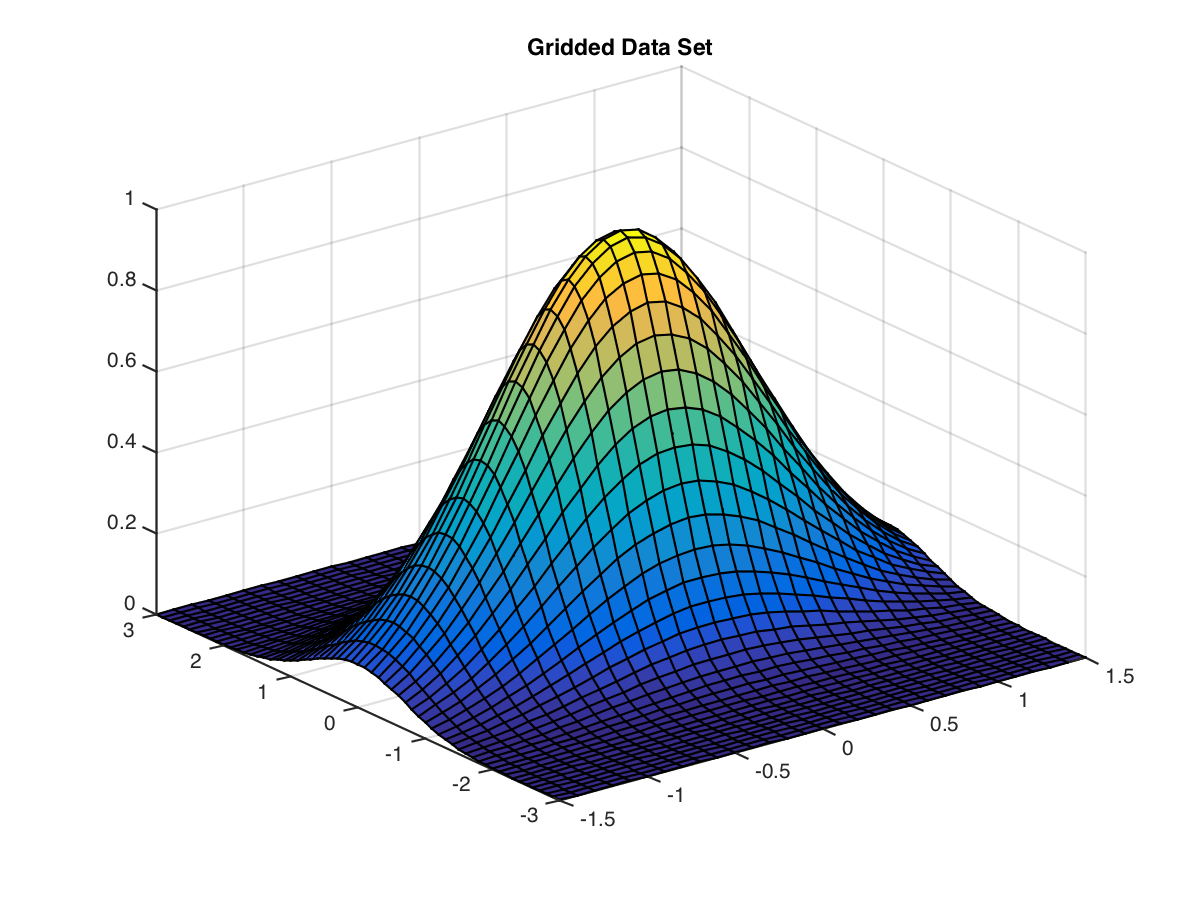
! pip install oct2py
Requirement already satisfied (use --upgrade to upgrade): oct2py in /Users/cliburn/anaconda/lib/python2.7/site-packages
Cleaning up...
%load_ext oct2py.ipython
%%octave
A = reshape(1:4,2,2);
b = [36; 88];
A\b
[L,U,P] = lu(A)
[Q,R] = qr(A)
[V,D] = eig(A)
ans =
60
-8
L =
1.00000 0.00000
0.50000 1.00000
U =
2 4
0 1
P =
Permutation Matrix
0 1
1 0
Q =
-0.44721 -0.89443
-0.89443 0.44721
R =
-2.23607 -4.91935
0.00000 -0.89443
V =
-0.90938 -0.56577
0.41597 -0.82456
D =
Diagonal Matrix
-0.37228 0
0 5.37228
Python <-> R <-> Matlab <-> Octave¶
import pandas as pd
import numpy as np
import statsmodels.api as sm
from pandas.tools.plotting import scatter_matrix
# First we will load the mtcars dataset and do a scatterplot matrix
mtcars = sm.datasets.get_rdataset('mtcars')
df = pd.DataFrame(mtcars.data)
scatter_matrix(df[[0,2,3,4,5]], alpha=0.3, figsize=(8, 8), diagonal='kde', marker='o');
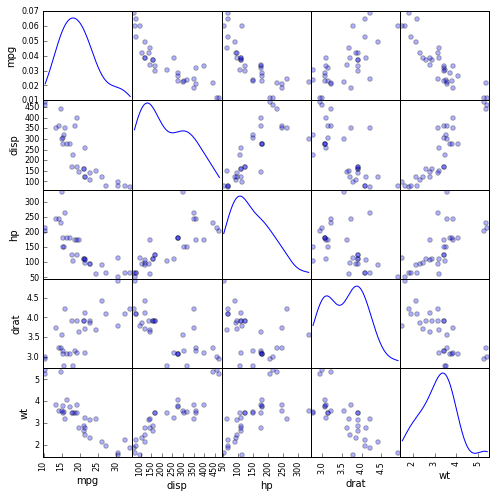
# Next we will do the 3D mesh
xgv = np.arange(-1.5, 1.5, 0.1)
ygv = np.arange(-3, 3, 0.1)
[X,Y] = np.meshgrid(xgv, ygv)
V = np.exp(-(X**2 + Y**2))
import matplotlib.pyplot as plt
from mpl_toolkits.mplot3d import Axes3D
fig = plt.figure(figsize=(10,6))
ax = fig.add_subplot(111, projection='3d')
ax.plot_surface(X, Y, V, rstride=1, cstride=1, cmap=plt.cm.jet, linewidth=0.25)
plt.title('Gridded Data Set');

# And finally, the matrix manipulations
import scipy
A = np.reshape(np.arange(1, 5), (2,2))
b = np.array([36, 88])
ans = scipy.linalg.solve(A, b)
P, L, U = scipy.linalg.lu(A)
Q, R = scipy.linalg.qr(A)
D, V = scipy.linalg.eig(A)
print 'ans =\n', ans, '\n'
print 'L =\n', L, '\n'
print "U =\n", U, '\n'
print "P = \nPermutation Matrix\n", P, '\n'
print 'Q =\n', Q, '\n'
print "R =\n", R, '\n'
print 'V =\n', V, '\n'
print "D =\nDiagonal matrix\n", np.diag(abs(D)), '\n'
ans =
[ 16. 10.]
L =
[[ 1. 0. ]
[ 0.33333333 1. ]]
U =
[[ 3. 4. ]
[ 0. 0.66666667]]
P =
Permutation Matrix
[[ 0. 1.]
[ 1. 0.]]
Q =
[[-0.31622777 -0.9486833 ]
[-0.9486833 0.31622777]]
R =
[[-3.16227766 -4.42718872]
[ 0. -0.63245553]]
V =
[[-0.82456484 -0.41597356]
[ 0.56576746 -0.90937671]]
D =
Diagonal matrix
[[ 0.37228132 0. ]
[ 0. 5.37228132]]
More Glue: Julia and Perl¶
Using Julia¶
%load_ext julia.magic
Initializing Julia interpreter. This may take some time...
%%julia
1 + sin(3)
1.1411200080598671
%%julia
s = 0.0
for n = 1:2:10000
s += 1/n - 1/(n+1)
end
s # an expression on the last line (if it doesn't end with ";") is printed as "Out"
0.6930971830599458
%%julia
f(x) = x + 1
f([1,1,2,3,5,8])
[2, 2, 3, 4, 6, 9]
Using Perl¶
%%perl
use strict;
use warnings;
print "Hello World!\n";
Hello World!
We hope these give you an idea of the power and flexibility this notebook environment provides!